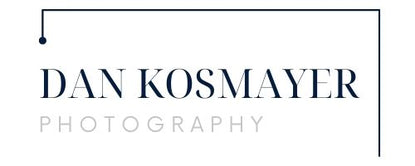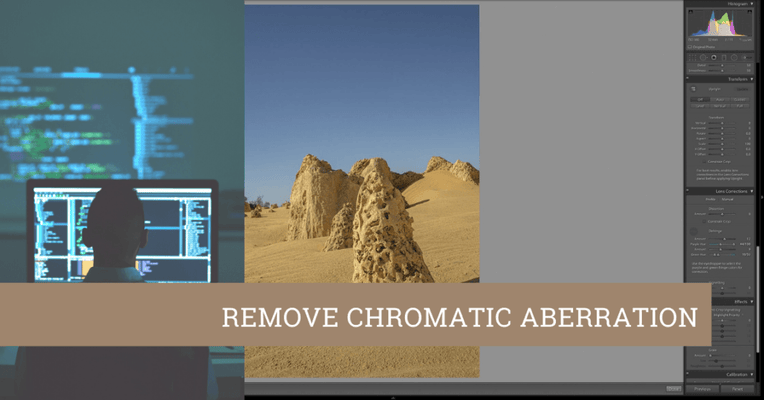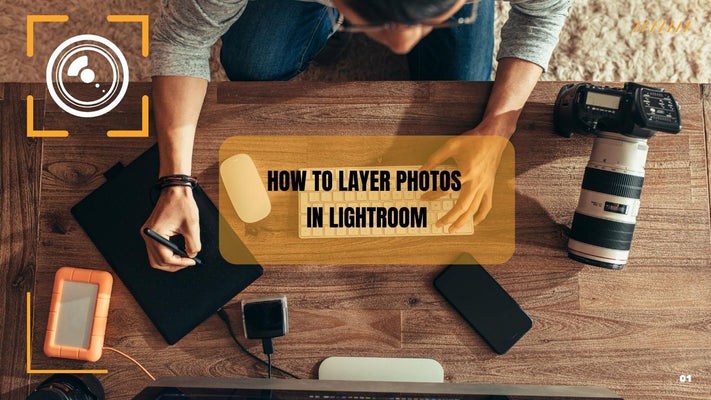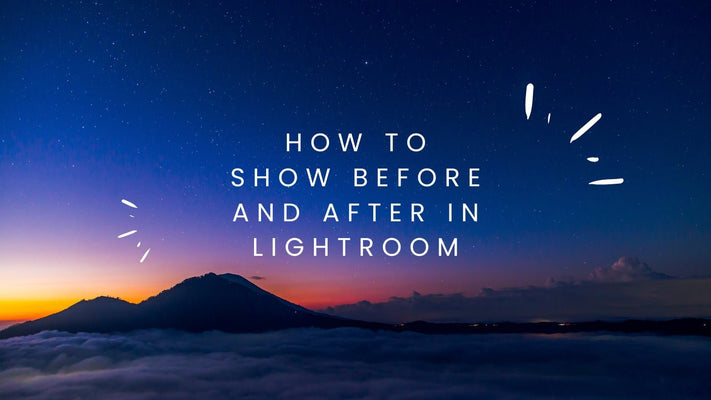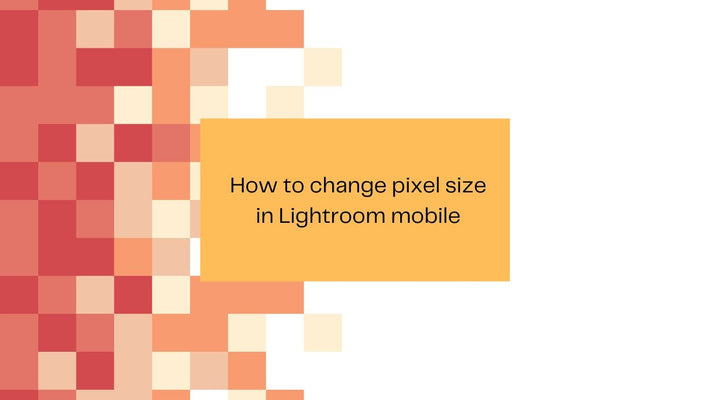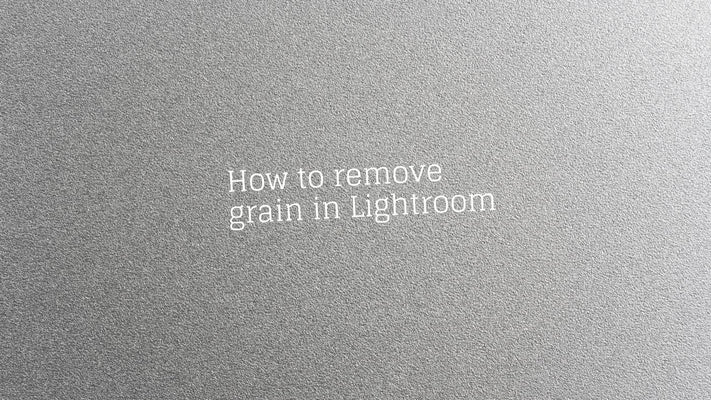What is deghosting in Lightroom?
Unveiling the Mystery: What is Deghosting in Lightroom?
Adobe Lightroom, an advanced photo-editing software developed by Adobe Systems, has many features to enhance the quality and aesthetics of your images. One such feature that has often intrigued photographers and image editors alike is 'Deghosting.' But what exactly is deghosting, and how does it work in Lightroom? This comprehensive guide will delve into deghosting, explaining what it is, why it matters, and how you can utilize this tool in your image editing workflow.
Understanding Ghosting
Before we explore deghosting, it's essential to understand the issue it aims to resolve: ghosting. Ghosting is a common problem in HDR (High Dynamic Range) photography, where multiple exposures are combined into one image to capture a wider range of luminosity than a standard single-exposure photo.
Ghosting often occurs when there is movement between the different exposures - for example, a bird flying across the scene, leaves rustling in the wind, or people moving. When these multiple exposures are merged, the moving elements appear blurred or have a ghost-like shadow, hence the term 'ghosting.'
What is Deghosting?
Deghosting is a feature in Lightroom that reduces or eliminates the ghosting effect in HDR images. It works by identifying the areas of the image where movement occurred between the different exposures and then uses only one exposure for these areas instead of combining multiple exposures. This process removes the ghost-like shadows and delivers a clean, clear image.
How to Use Deghosting in Lightroom
Step 1: Import Your Images
Start by importing your bracketed exposures into Lightroom. These should be consecutive shots of the same scene taken with different exposures.
Step 2: Merge to HDR
Select the images you want to merge, right-click on one of them, then navigate to 'Photo Merge' > 'HDR,' or use the keyboard shortcut Ctrl+H (or Command+H on a Mac).
Step 3: Use the Deghosting Tool
Once you're in the HDR Merge Preview dialog box, you'll see the Deghosting options, typically off by default. Here, you have three levels of deghosting to choose from: None, Low, Medium, and High.
Each level corresponds to the amount of movement between your bracketed photos. 'Low' is for minor movement, 'Medium' for moderate movement, and 'High' for substantial movement. The correct level will depend on your specific photos.
After selecting a deghosting level, Lightroom will highlight the 'ghosted' areas in red. This overlay shows you where Lightroom has detected movement and where it will apply the deghosting.
Step 4: Merge and Review
Once you've selected your deghosting level, click on 'Merge.' Lightroom will then create a new file, merging your exposures and applying the deghosting process.
After the merge, review your photo to see if the ghosting effect has been sufficiently removed. If you still see ghosting, you might need to redo the process and select a higher deghosting level.
Considerations When Using Deghosting
While deghosting is a valuable tool in HDR photography, it's crucial to use it thoughtfully. Here are a few considerations:
Loss of HDR Effect: When you apply deghosting, Lightroom uses a single exposure for the deghosted areas, meaning these areas won't benefit from the extended dynamic range. In these instances, you might notice a disparity in quality between deghosted and non-deghosted areas.
Possibility of Artifacts: The deghosting process might result in noticeable transitions or 'artifacts' between the deghosted areas and the rest of the image. This can occur when there's a significant contrast between the moving elements and the static background.
Increased Processing Time: Applying deghosting can substantially increase the time it takes to merge photos into an HDR image, particularly on high settings. Make sure to consider this if you're working with a large number of images or are on a tight schedule.
Conclusion
Deghosting in Lightroom is a powerful feature for anyone working with HDR images. It helps address the common problem of ghosting, resulting from movement between multiple exposures. With a thoughtful approach, understanding of its usage, and careful consideration of the possible impacts on image quality, deghosting can be a significant asset in your Lightroom toolkit.
Remember that while deghosting can help eliminate distracting ghost-like elements in your HDR images, it isn't always necessary and should be used judiciously. Like all image editing tools, it's about finding the right balance to enhance your photos while preserving their natural charm and authenticity.
As you continue exploring the many features and capabilities of Lightroom, let deghosting be another skill you master in your journey to become a proficient photo editor, helping you create stunning, high-quality, and professional HDR images.