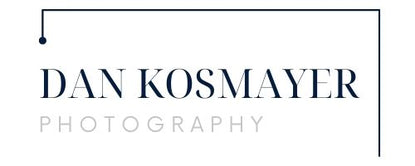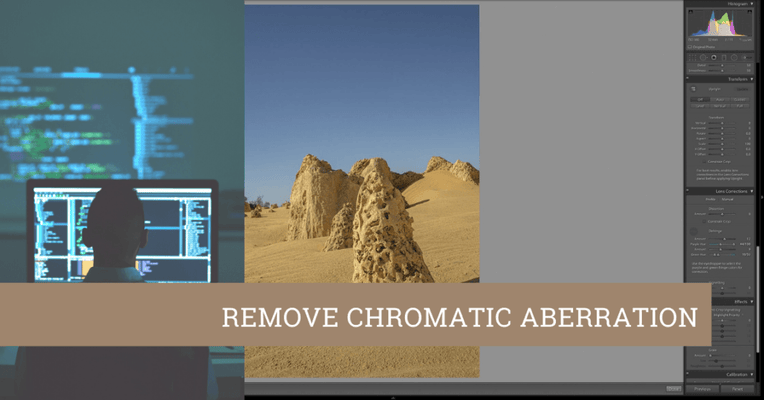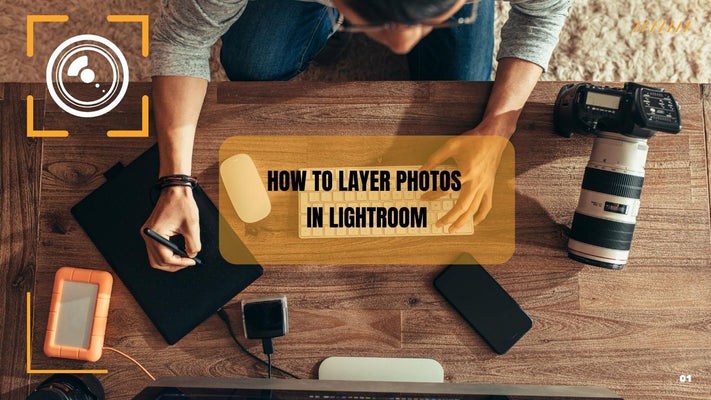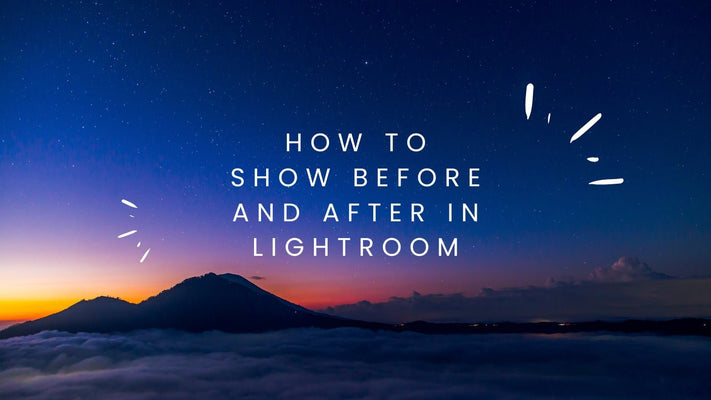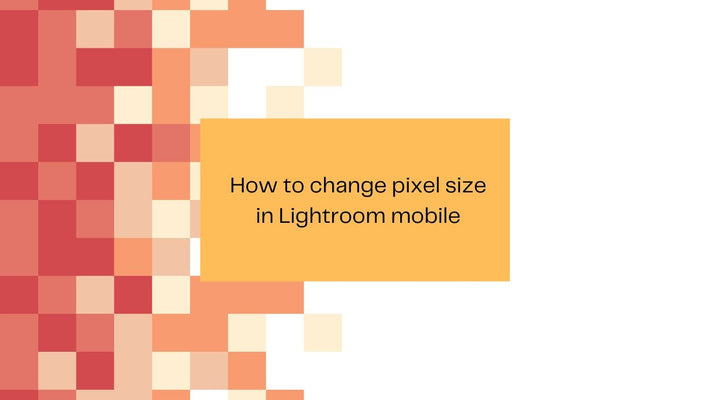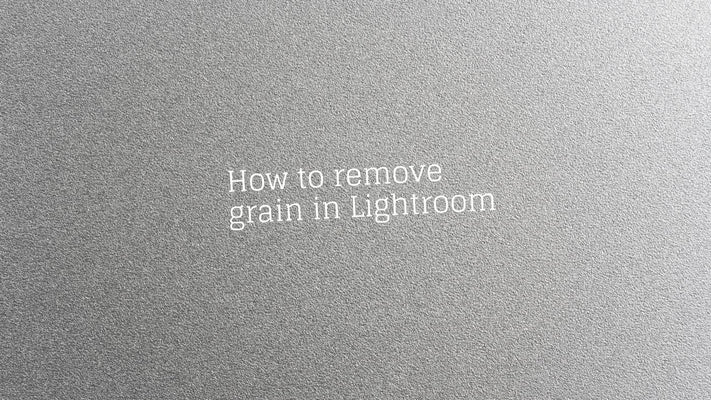How to create a new catalog in Lightroom
How to Create a New Catalog in Lightroom: A Comprehensive Guide
Adobe Lightroom is a powerful tool for photographers, both amateur and professional. One of the most important features of Lightroom is its ability to organize photos into separate catalogs, which can make managing your photos easier and more efficient. In this guide, we will explore how to create a new catalog in Lightroom Classic CC.
Understanding Lightroom Catalogs
Before we delve into creating a new catalog, it's essential to understand what a Lightroom catalog is. A catalog in Lightroom is essentially a database that tracks the location of your photos and information about them. It stores your edits, ratings, metadata, and other information about your images.
You might wonder, why create a new catalog? Having separate catalogs can be useful if you work on distinct projects and want to keep them separated for organization purposes. Some photographers prefer to create a new catalog for each year or each client.
However, it's important to note that Lightroom can only open one catalog at a time. If you switch to another catalog, Lightroom has to close the current catalog first. Therefore, it's crucial to manage your catalogs carefully.
How to Create a New Catalog in Lightroom
Follow the steps below to create a new catalog in Lightroom:
- Open Lightroom: Start by opening Adobe Lightroom on your computer.
- Create New Catalog: From the top menu, navigate to "File" > "New Catalog". This will open a dialog box.
- Choose Location and Name: In the dialog box, choose where you want to save the new catalog on your computer. It's often a good idea to create a new folder for each catalog to keep everything organized. Also, give your new catalog a name that you'll easily recognize.
- Save and Restart: After you've chosen the location and name, click "Create". Lightroom will create the new catalog, close the current catalog, and then relaunch with the new catalog.
Tips for Managing Lightroom Catalogs
Here are a few tips to help you manage your catalogs:
- Use Descriptive Names: It's a good idea to give your catalogs descriptive names. This way, you can quickly identify them later.
- Regular Backups: Lightroom will prompt you to back up your catalog periodically. It's essential not to ignore these reminders. Catalogs are crucial to your Lightroom workflow since they contain all the edits and adjustments you've made to your photos.
- Clean Old Catalogs: If you have catalogs you no longer need, consider deleting or archiving them to free up storage space on your computer.
Conclusion
Lightroom's ability to create multiple catalogs can be a powerful organizational tool. Whether you want to separate photos based on clients, projects, or timelines, understanding how to create and manage Lightroom catalogs can streamline your workflow and increase efficiency.
Remember, though, that the system you choose for creating and managing catalogs should fit your specific needs as a photographer. There's no one-size-fits-all approach. You might have to experiment a bit to find the system that works best for you. But with practice, you'll become more proficient in using this crucial Lightroom feature.