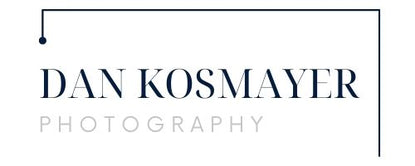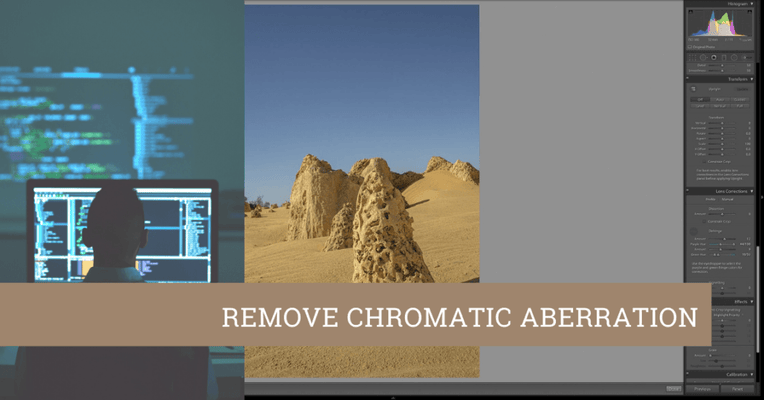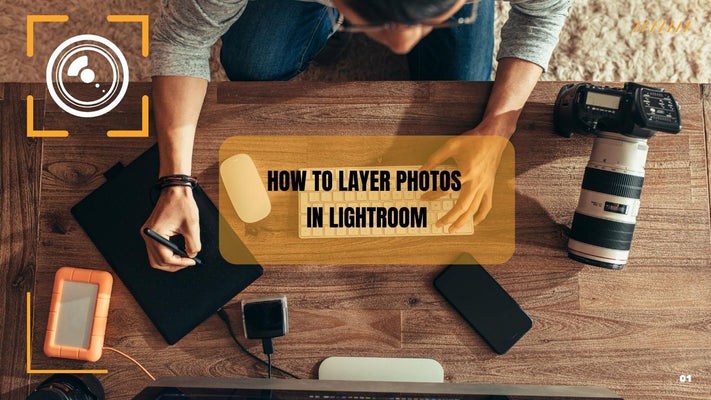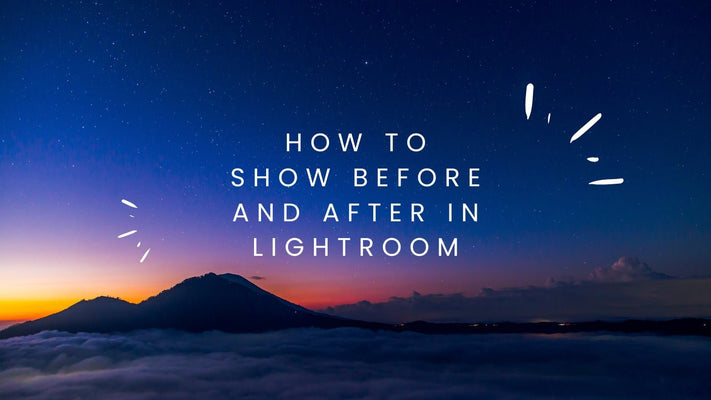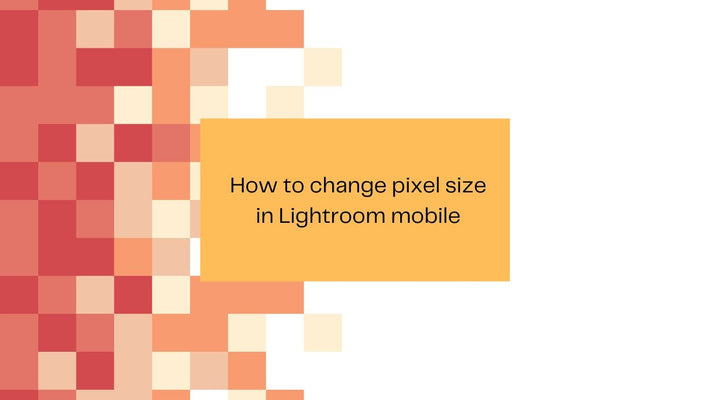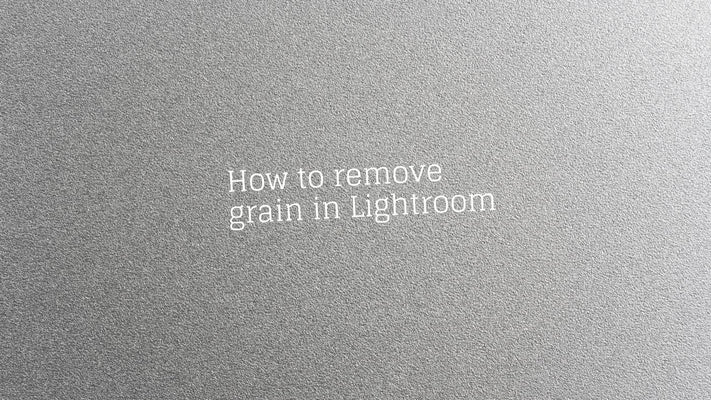Understanding Print Sharpening in Lightroom
Understanding Print Sharpening in Lightroom: A Detailed Guide
Adding to the process of printing photos from Lightroom, it's essential to delve deeper into one of the vital features Lightroom offers: Print Sharpening. Sharpening is a crucial step in the workflow of digital image processing, especially when printing images. This is because the printing process can often soften an image, making it look less sharp than it did on your screen.
What is Print Sharpening?
In the context of Lightroom, Print Sharpening is an output-specific sharpening tool designed to compensate for image softening that can occur during printing. It is an automatic process in Lightroom, but it provides some level of control to the user by allowing them to select the media type and the degree of sharpening.
How Does Print Sharpening Work?
When you select print sharpening in Lightroom, the software applies an extra level of sharpening tailored to the size of the print and the type of paper you're using. This means the sharpening is output-specific, enhancing the details of your image in a way that will appear optimal when printed.
Print Sharpening: Step by Step
In Lightroom's Print module, you'll find the 'Print Sharpening' option in the 'Print Job' panel on the right side of the interface. Here's how to use it:
Step 1: Check 'Print Sharpening': First, make sure the 'Print Sharpening' box is checked. If it isn't, Lightroom will not apply any additional sharpening to your print.
Step 2: Choose the Amount: You can choose from 'Low', 'Standard', or 'High'. The right amount depends on your image and the level of detail you want to emphasize. 'Standard' works well for most photos, but if your image has intricate details you wish to highlight, or if it's slightly blurry, you might want to go for 'High'. Conversely, if your image is already quite sharp, or if it has a lot of noise, 'Low' might be a better choice.
Step 3: Select the Media Type: You also need to select the media type – either 'Glossy' or 'Matte'. This should correspond to the paper you're printing on. The media type selection informs Lightroom on how to adjust the sharpening process, as different paper types respond differently to sharpening.
Factors to Consider
Here are some factors to consider when deciding how much to sharpen your image for print:
1. The Content of Your Image: Images with lots of fine detail might benefit from more sharpening. In contrast, portraits, especially of women and children, might look better with less sharpening.
2. The Viewing Distance: The optimal amount of sharpening also depends on how close you expect the viewer to be to the print. Images viewed from a distance can handle more sharpening than those meant to be viewed up close.
3. The Print Size: Larger prints usually require more sharpening than smaller ones. This is because when an image is enlarged, its details get spread out over a larger area, which can make them look less sharp.
4. The Paper Type: Matte papers tend to absorb more ink than glossy papers, which can make the image look less sharp. Therefore, prints on matte paper might require more sharpening than those on glossy paper.
Conclusion
Understanding and effectively using Print Sharpening in Lightroom can significantly enhance the quality of your printed images. While it's an automatic process, the ability to select the amount and the media type gives you a degree of control that can be used to fine-tune the output for each specific image, print size, and paper type. Remember, the goal of sharpening is to enhance detail without introducing unwanted artifacts.
To make the most of this feature, it's essential to experiment and gain experience. Start with the 'Standard' setting and adjust from there based on the factors discussed above. The right amount of sharpening varies from image to image and depends on your personal style and the look you're aiming for.
Also, don't forget that sharpening is just one piece of the puzzle. Other elements, such as resolution, color management, and the quality of your printer and paper, also play a significant role in the final print quality.
Importantly, monitor your results. Assess your prints closely. Compare the output with your screen. Adjust and learn from each print. Over time, you'll develop a better understanding of how sharpening affects your prints and be able to predict the settings that will work best for each image.
Finally, keep in mind that while print sharpening can improve your images, it can't fix a blurry photo. Sharpness should be achieved primarily during shooting and initial editing. Consider print sharpening as the final touch, the cherry on top that brings out the best in your already well-captured and well-processed images.
Remember that printing is an art form in itself. It requires patience and practice, but the reward of holding a well-printed photograph that you've taken and processed yourself is well worth the effort. So, continue to experiment, learn, and most importantly, enjoy the process. Happy printing!