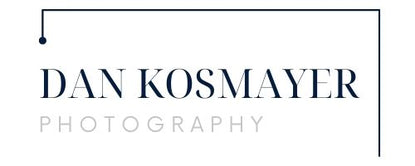Tutorial: Fun with Corel Painter’s Kaleidoscope tool
Originally Published January 2011
To kick off the New Year, we’ll start with a exploration of one of the little-known and little-used tools in Corel Painter: the Kaleidoscope tool. No doubt everyone has played with a kaleidoscope at some point in their childhood. Looking through a hole in one end of a tube, and pointing it towards the light, you would see some amazingly complex–yet symmetrical–designs. A kaleidoscope creates symmetry with the use of mirrors cleverly aligned. Painter does something similar, in that it “mirrors” a portion of an image in a repeating pattern within a square. The tool works with an existing image, so to begin, open up an image that’s at least 500 pixels wide and tall. Choose an image with lots of details and colors.

Next, go into the list of Dynamic Plugins. You’ll find these at the bottom of the Layers menu. You can also access them by clicking on the little plug icon at the bottom of the layers palette. From the list of plugins, choose Kaleidoscope. A dialog opens up, asking what size you’d like to make your kaleidoscope. You’ll always be working with an exact square, so you are only asked to supply one number. Let’s say you type in 400. It creates a 400×400 pixel wide area to work with. Notice that a new dynamic layer has been created, over in the layers palette. This is the layer you’re working on. Click and drag the cursor around, and notice how the box moves with it. Isn’t that cool? When you find an area that makes a design you want to keep, choose Drop and Select from the Layers menu. Then, you can select it and save it as a separate image, or turn into a pattern, if you like.
As noted, this tool only works on existing pixels. However, Painter brush wizard David Gell, over at Jitterbrush.com, has developed a simple template that allows you to paint AND create a kaleidoscope at the same time! It’s free, and easy to use. You can download it here: Kaleidoscope Mirror Templates for Corel Painter. There are some nice, clear instructions there, too.
Here are some other designs I created with the Kaleidoscope tool. At the bottom, you’ll find a montage of the original photos I started with. Try to match them up – it’s not always easy to do! I hope you have fun playing and exploring this fun tool.