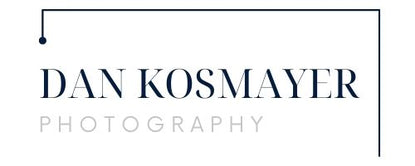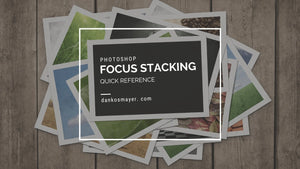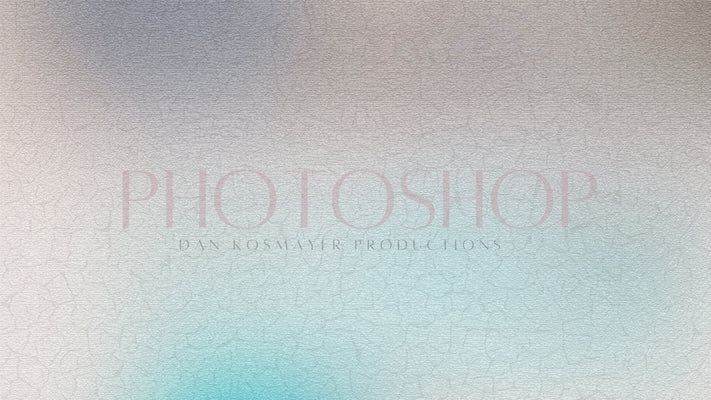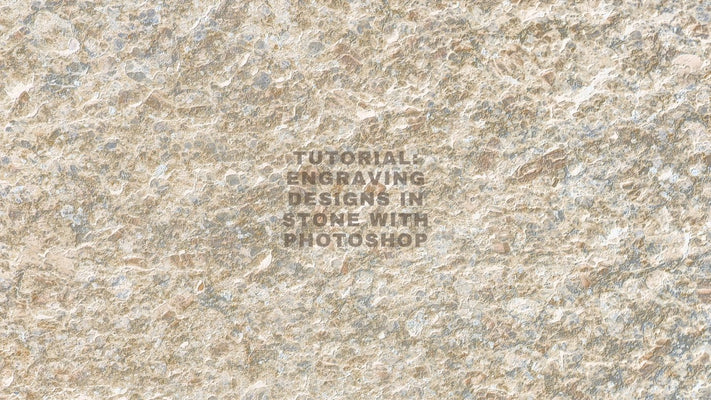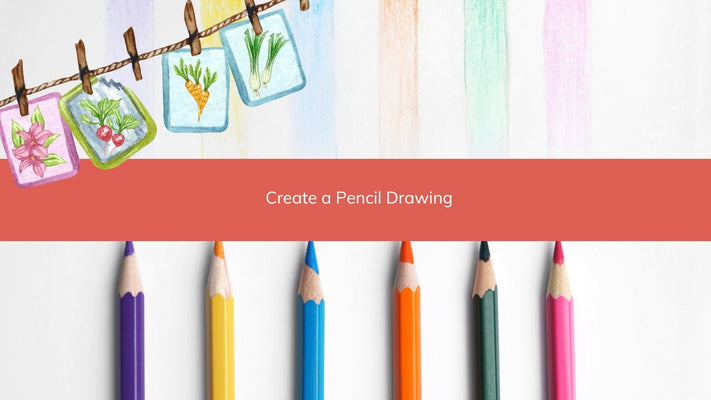QUICK REFERENCE: How to focus stack in Photoshop?
Focus stacking in Photoshop is a powerful technique to extend the depth of field in your photographs, combining multiple images taken at different focus points into one sharply focused picture. This quick guide is designed for photographers and enthusiasts who already have a grasp of the basics but need a brief refresher on the steps. It's perfect for those moments when you're short on time and can't afford to wade through lengthy tutorials or videos.
Open Photoshop & Import Images in Layers
- Open Photoshop.
- Go to
File > Scripts > Load Files into Stack. - Click
Browseand select your images. - Check
Attempt to Automatically Align Source Images. - Click
OK.

Alternative Approach Using Lightroom:
Select Images in Lightroom
- In Adobe Lightroom, go to the Library module.
- Select the series of images you want to focus stack.
Open Images as Layers in Photoshop
- Right-click on one of the selected images.
- Navigate to
Edit In > Open as Layers in Photoshop. - Lightroom will export the images and open them in Photoshop as layers in a single file.
Auto-Align Layers
- Once the images are loaded, they will appear as layers.
- Select all layers by clicking on the first layer, holding Shift, and clicking on the last layer.
- Go to
Edit > Auto-Align Layers. - Choose
Autoand clickOK.


Auto-Blend Layers
- With all layers still selected, go to
Edit > Auto-Blend Layers. - Choose
Stack Images. - Check
Seamless Tones and Colors. - Click
OK.

Final Adjustments
- Photoshop will process the images into a single stacked image.
- If necessary, make any final adjustments (e.g., crop, brightness, contrast).
Save Your Image
- Go to
File > Save As. - Choose your desired format and location.
- Click
Save.